Description and operation of pending order status
1. Definition:
Distinguish the status of in-stock and out-of-stock, print face sheets and picking lists for in-stock orders, andclick to ship after the package is packaged
2. Order status:
1. To be placed (in stock):
Displayed in the order to be placed and in stock:
① Not using the secret warehouse
② There is
a sku paired with the order of the secret warehouse A. There is stock
Border has no matching product
C. The delivery warehouse is set to no warehouse (the default warehouse of the warehouse setting and the logistics rule designate
the delivery warehouse) D. Enable negative inventory outbound
2. Pending order (out of stock):
displayed in the pending order shortage Goods order:
① The warehouse is used, the order has an out-of-stock warehouse and the paired SKU is insufficient in stock in the warehouse list
② Manually moved to the out-of-stock
FAQ:
Q1: How to process an out-of-stock order until it is in stock?
A1: 1. Click the order details - view the order distribution warehouse, go to the warehouse list of the corresponding warehouse, search for the product SKU, click Update,
replenish the inventory, and then go to the out-of-stock order page to refresh the inventory, the order is in stock
2. If you do not want to replenish the inventory , you can click the order details - after unpairing, refresh the inventory, and the order will be in stock
3. If you don't want to replenish the inventory or unpair, you can check Order-Batch Operation-Replace Warehouse, change the warehouse to no warehouse, the
order will enter the pending process, and after re-acquiring the order number, the order to be moved into the pending order will be displayed as available.
Q2: For out-of-stock orders, how to move into stock priorities in different ways?
A2: 1. Manual move-in is the first priority: [Check the order—Batch operation—Move in stock]
2. Refresh inventory comes next: A: [Details—Exception Handling—Priority allocation of inventory, orders marked with priority allocation, priority access Goods] B: If the priority allocation of inventory is not set, enter the out-of-stock time according to the order ,
enter the out-of-stock first, enter the in-stock first Get the order number, click Ship on the non-store secretary page, and the order number is different from the order number applied by the store secretary (if the warehouse is not used, the platform returns to the status of delivery, the order enters the delivery success, and the display The order number returned in the background) processing method: 1. Shelving: Click Shelving to move the order to the [Shelved] page, and the inventory of the paired inventory items will not be deducted. 2. Ship: Click to ship. Then the order will be moved to [Delivered] and the inventory will be deducted. For details, please refer to: Handling of abnormal orders 4. Display orders by package/group: Display by package is based on the dimension of the order. Display by group is based on the warehouse product SKU as dimension
The order is displayed by package as shown below:
The following picture is displayed by group (only the page that uses the order of the small secret warehouse will have data):
3. Functional operation:
1. Print the sheet:
A. Single print : Manually click to print the sheet after the order
B. Batch printing: (Batch printing orders of the same logistics method)
PDF generation and printing (only print selected [current page]);
automatic high-speed printing (can print selected [all pages]):
a. The printing components must be installed and enabled It can only be used after the printing plug-in
b. It does not support html face sheet type printing:
currently known freight forwarders with HTML face sheets include: Huasheng, Anjun, Disifang, Tianma, Junhui, Fun Logistics Series
c, it is recommended to use Google to browse Firefox browser needs to complete the configuration:
enter about:config in firefox,
search for websocket in the settings, find network.websocket.allowInsecureFromHTTPS, and set it to true.
C. Scanning and sorting automatic printing: Check the specific operation process: Scanning and sorting
D. Check the print record:
1. The mark is displayed on the order
2. The operation log
E. Frequently Asked Questions about Printing Orders:For more order status instructions, please check:
For details, please refer to: http://help.dianxiaomi.com/pre/getContent.htm?id=535
2. Printing picking lists:
For details, please refer to: http://help.dianxiaomi.com/pre/getContent.htm?id=535 com/pre/getContent.htm?id=408
3. Printing invoices:
For details, please refer to: https://help.dianxiaomi.com/help/getRefreshContent.htm?id=288
4. Scanning and sorting:
the sku to be sorted Scan, automatically match the corresponding package, and automatically print the face sheet. For details,
please refer to: http://help.dianxiaomi.com/pre/getContent.htm?id=445
5. Scanning for delivery:
You can scan the barcode of the package number or the waybill number to complete Delivery, avoid the missed delivery and wrong delivery of the packaged package,
and also avoid the order delivery status not being completed in time after the package is sent out. For
details, please refer to: https://help.dianxiaomi.com/pre/getContent.htm?id= 798
6. Scan the package/handover order:
Wait for the order to be in stock—scan for delivery, select the receiving warehouse, and after scanning the package, you can move the package into the bag management. For details,
please refer to:help.dianxiaomi.com/pre/getContent.htm?id=1255
7. Virtual delivery:
because the goods have not yet arrived or other reasons, you need to submit the order number to the platform first to complete the delivery status of the platform, so as to avoid
waiting for the goods after the timeout After the goods arrive, the goods will be sent out. It is convenient to distinguish these packages without real delivery through virtual delivery. For the
specific process, please refer to: help.dianxiaomi.com/pre/getContent.htm?id=135
8. Replacing the warehouse:
A. [ Warehouse - Warehouse Settings] Change the default warehouse, pending approval, pending orders and subsequent new orders take effect
B. [Order - Logistics Rules] Change the logistics rules to allocate warehouses, and then go to the pending approval and pending status, refresh the rules, pending approval, pending Processing and subsequent new orders take effect
C. Change warehouse for a single order ①【 Pending
approval】【Pending】【Shipping No. Application】Status Click Details—Change Warehouse
Warehouses that have been virtually shipped cannot be replaced
③[Delivered] status, warehouses cannot be replaced
D. Warehouses can be replaced in batches:
Batch operations can be performed in the state of [To be reviewed] [To be processed] [To be placed out of stock]
Note for warehouse replacement : when the order to be placed is out of stock, the order to replace the warehouse will be sent back to be processed, a new package number will be generated, and the original tracking number will be cleared, and the tracking number needs to be obtained again
Order-related information introduction Description
of pending status and operation Description
of pending status and operation
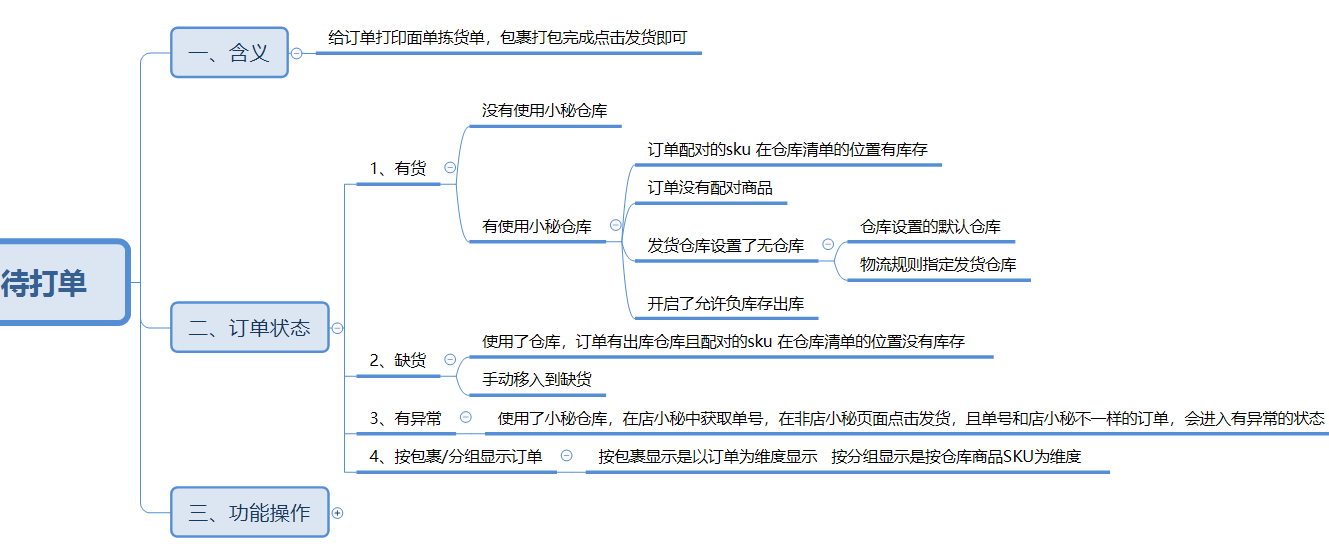
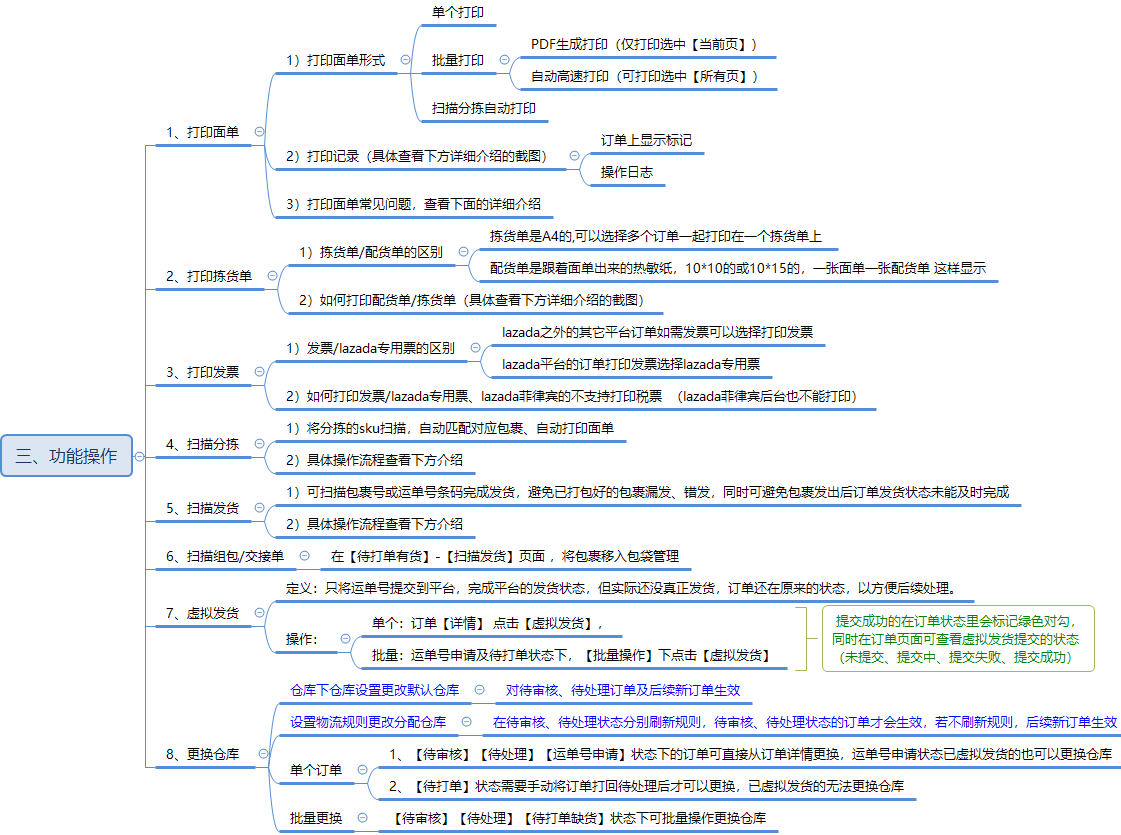
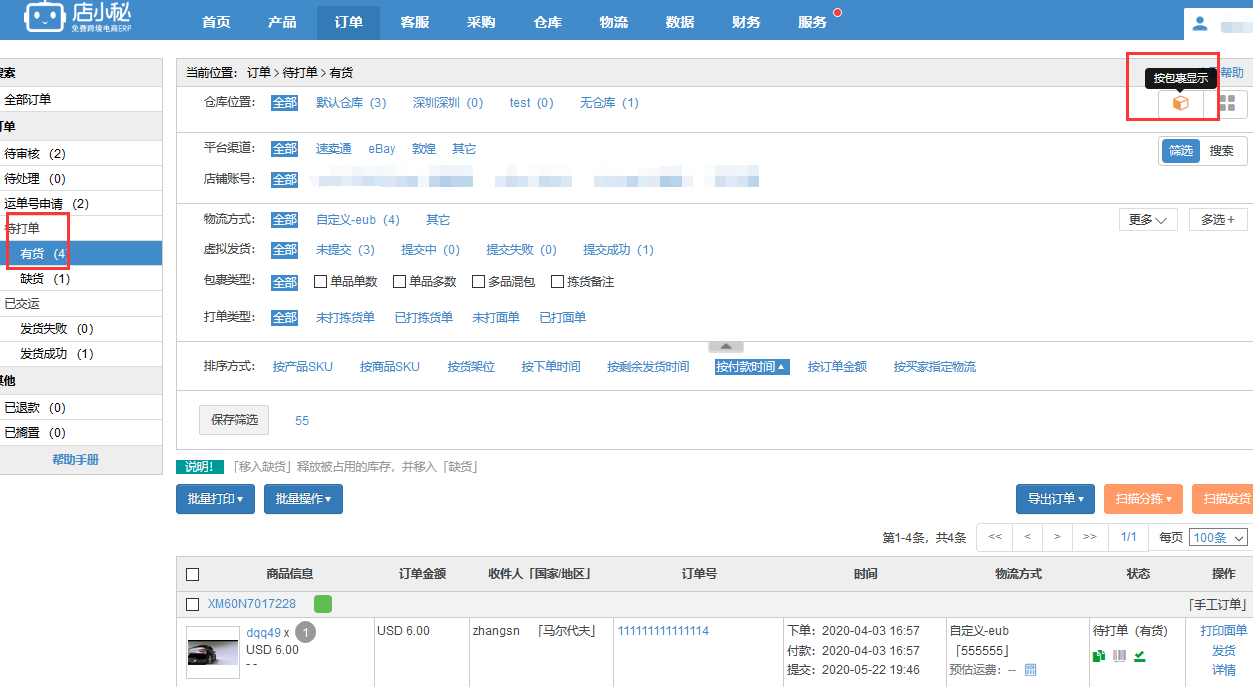
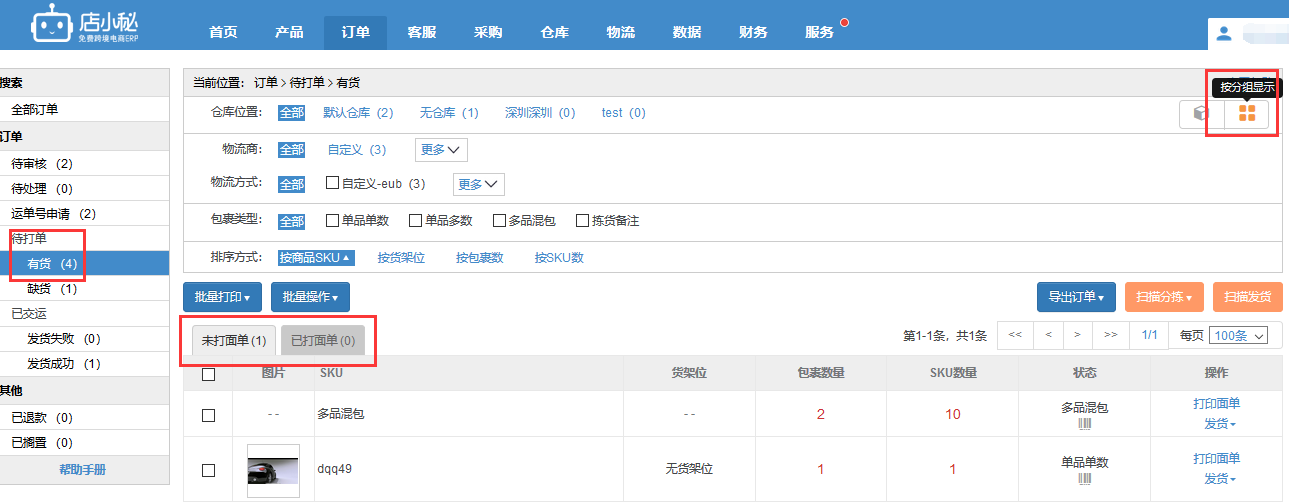
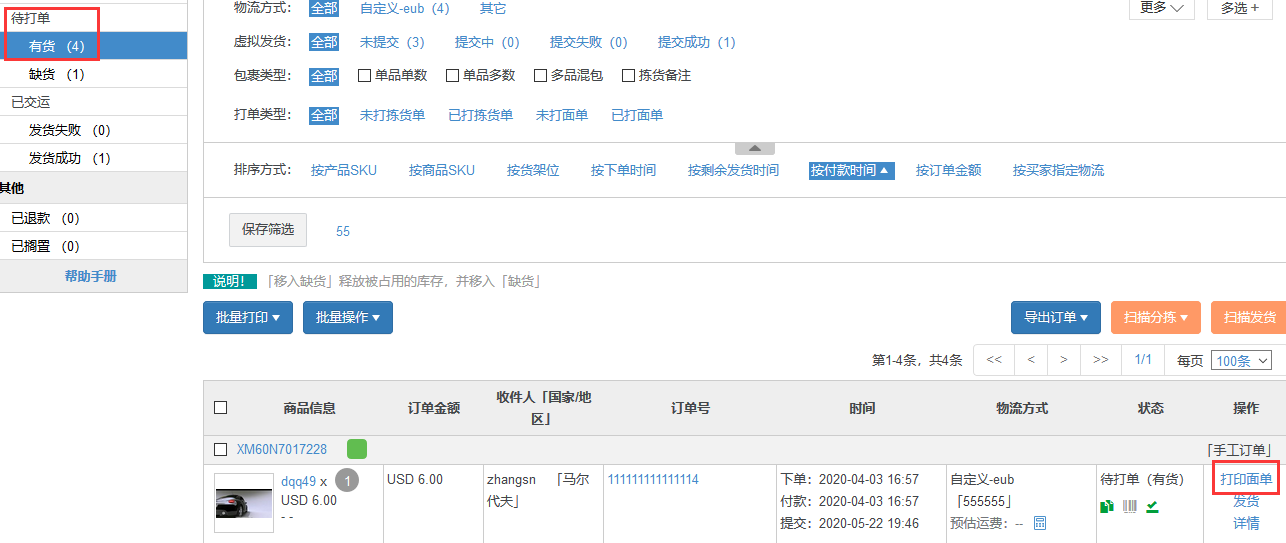
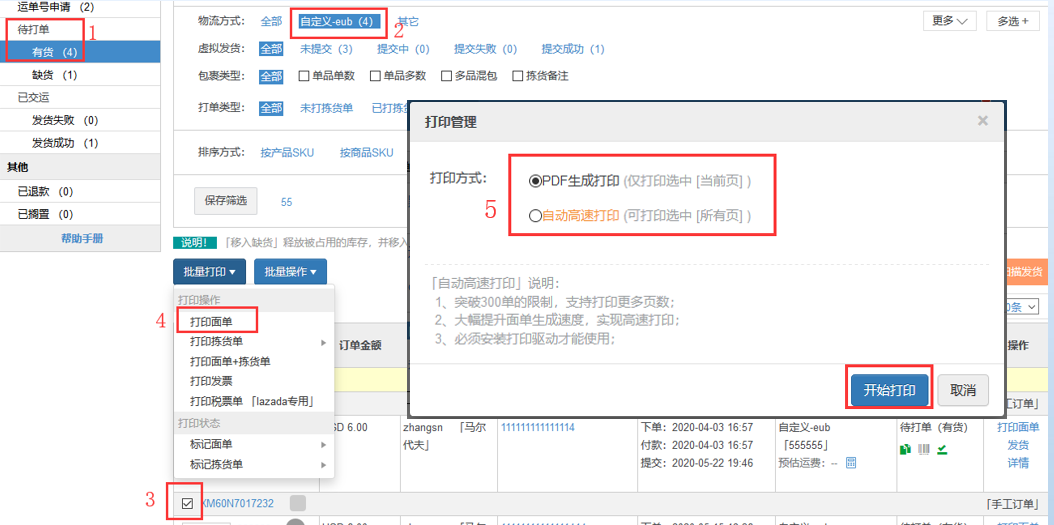
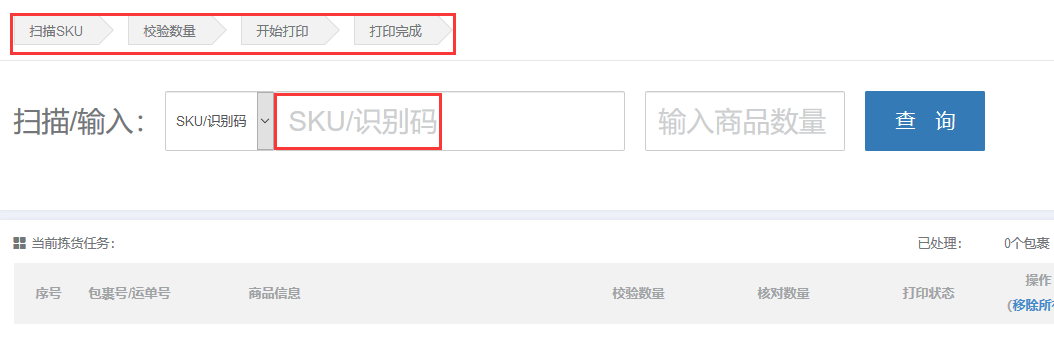
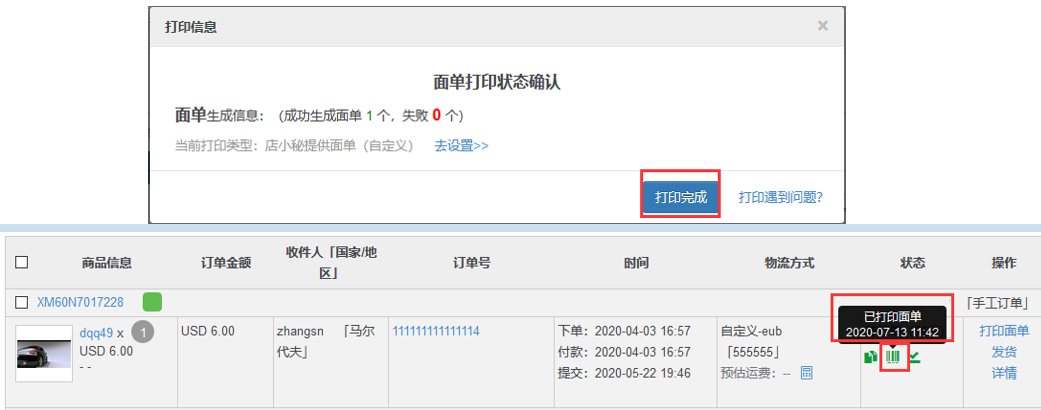
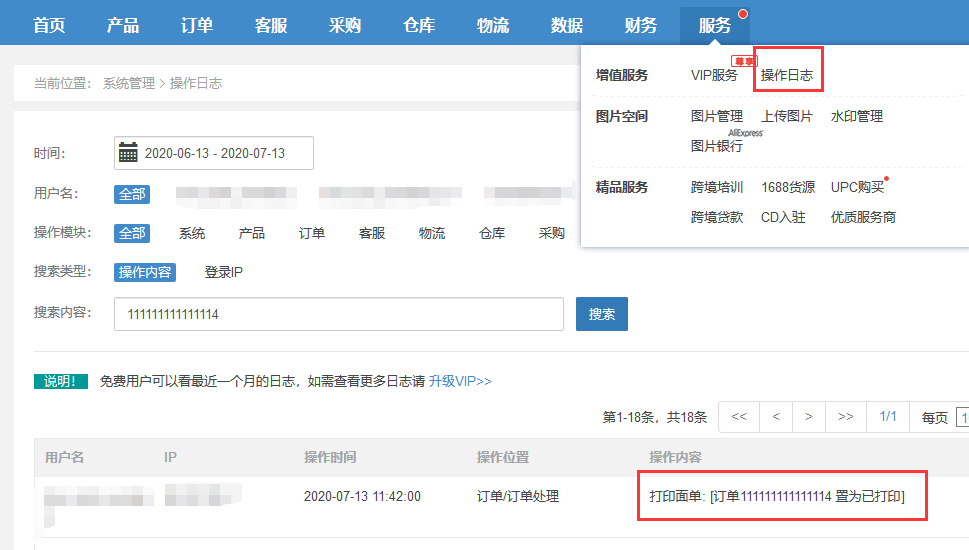
Comments
Post a Comment